If you want to make a few bucks from all the hard work you are putting into your blog then consider adding a Paypal donate button to your Blogger blog (Blogspot blog).
 Adding a donation button will encourage all those happy readers to say a big thank you for helping them out. Not everyone will donate but you will get the odd generous soul who will willingly donate some chump change to shout you a coffee.
Adding a donation button will encourage all those happy readers to say a big thank you for helping them out. Not everyone will donate but you will get the odd generous soul who will willingly donate some chump change to shout you a coffee.
In this Blogger tutorial we will be adding a gadget to the Blogger sidebar or alternatively you could place it in the foooter of your Blogger template. We will be using a widget to contain our Paypal Donate Button and will not be changing your Blogger template. If you wish to place the donate button into your Blogger posts see the end of this Blogger tutorial for details.
Skill level is rated easy.
How to Add a Paypal Donate Button to Blogger (Sidebar or Footer Gadget)
1. Get yourself a Paypal account if you don't already have one
2. Login to your Paypal account
3. Click on the Merchant Services tab

4. Choose Donations from the list of key features displayed in the right sidebar of the PayPal Website Payments Standard Option (first of 3 payment solutions)
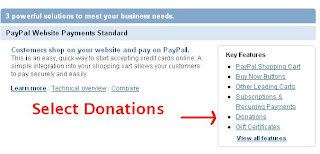
5. From the Paypal Create a Payment Button screen choose Donation from the dropdown menu at Step 1. if it is not already selected.
6. Stick with the default button unless you wish to customize it
7. Choose your currency depending on your needs and location
8. Choose Donors enter their own contribution amount radio button unless you want to have a set amount

9. Ensure the Secure Merchant ID radio button is selected. This will prevent spammers getting hold of your email address
10. At Step 2 it is worth saving your button
11. At Step 3 Customize your checkout page by allowing donors to write a short comment by selecting the Yes radio button to special instructions to seller
12. Select the No radio button for Customer's Shipping Address
13. Select the Create Button button
14. Once Paypal creates the donate button code copy it by right clicking your mouse and choosing copy
15. Logout of Paypal
16. Login to Blogger if you are not already logged in
17. Go to Design > Page Elements
18. Click on the Add a Gadget link in the sidebar
19. Choose HTML/Javascript widget from the list provided
20. Paste the button code into the Content box of the dialog box that appears by placing the mouse inside the box and right clicking the mouse and then paste
21. Select a title like "Shout Me a Coffee Today!" or whatever you would like
22. Click on the Save button
23. Drag and drop your new donation gadget into the spot you want it to appear in
24. Click the Save button to ensure your changes are saved
25. Click View Blog to see your new donate button in the sidebar of your Blogger blog
26. Click on your new donate button and you will be taken to the Paypal Checkout screen
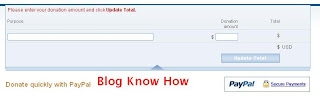
Tips and Troubleshooting
 Adding a donation button will encourage all those happy readers to say a big thank you for helping them out. Not everyone will donate but you will get the odd generous soul who will willingly donate some chump change to shout you a coffee.
Adding a donation button will encourage all those happy readers to say a big thank you for helping them out. Not everyone will donate but you will get the odd generous soul who will willingly donate some chump change to shout you a coffee.In this Blogger tutorial we will be adding a gadget to the Blogger sidebar or alternatively you could place it in the foooter of your Blogger template. We will be using a widget to contain our Paypal Donate Button and will not be changing your Blogger template. If you wish to place the donate button into your Blogger posts see the end of this Blogger tutorial for details.
Skill level is rated easy.
How to Add a Paypal Donate Button to Blogger (Sidebar or Footer Gadget)
1. Get yourself a Paypal account if you don't already have one
2. Login to your Paypal account
3. Click on the Merchant Services tab

4. Choose Donations from the list of key features displayed in the right sidebar of the PayPal Website Payments Standard Option (first of 3 payment solutions)
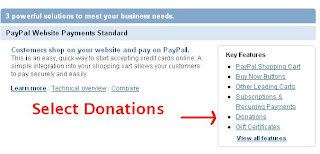
5. From the Paypal Create a Payment Button screen choose Donation from the dropdown menu at Step 1. if it is not already selected.
6. Stick with the default button unless you wish to customize it
7. Choose your currency depending on your needs and location
8. Choose Donors enter their own contribution amount radio button unless you want to have a set amount

9. Ensure the Secure Merchant ID radio button is selected. This will prevent spammers getting hold of your email address
10. At Step 2 it is worth saving your button
11. At Step 3 Customize your checkout page by allowing donors to write a short comment by selecting the Yes radio button to special instructions to seller
12. Select the No radio button for Customer's Shipping Address
13. Select the Create Button button
14. Once Paypal creates the donate button code copy it by right clicking your mouse and choosing copy
15. Logout of Paypal
16. Login to Blogger if you are not already logged in
17. Go to Design > Page Elements
18. Click on the Add a Gadget link in the sidebar
19. Choose HTML/Javascript widget from the list provided
20. Paste the button code into the Content box of the dialog box that appears by placing the mouse inside the box and right clicking the mouse and then paste
21. Select a title like "Shout Me a Coffee Today!" or whatever you would like
22. Click on the Save button
23. Drag and drop your new donation gadget into the spot you want it to appear in
24. Click the Save button to ensure your changes are saved
25. Click View Blog to see your new donate button in the sidebar of your Blogger blog
26. Click on your new donate button and you will be taken to the Paypal Checkout screen
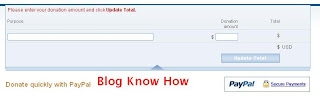
Tips and Troubleshooting
- To Add a Paypal Donate Button to Blogger Posts
The following instructions will add a Paypal Donate button to all new Blogger posts. Note previous posts will not be changed. You will need to hard code the button into your Blogger template to have the Paypal Donate button added to every Blogger post. (Please ask if you need help with this)
- Follow the directions (steps 1-16) as above to get your Paypal button code
- In Blogger go to Settings > Formatting
- Paste the Paypal Donate Button code into the Post Template box
- Save changes
- Click on New Post to see that the code will be automatically inserted at the foot of each new post. (you will need to be in Edit Html mode to see the code)
- To Add a Paypal Donate Button to Individual Blogger Posts
- Follow the directions (steps 1-16) as above to get your Paypal button code
- In Blogger go to the post you wish to insert the button code into
- Insert the button code taking care to change all instances of double quotes to single quotes
- Save post and publish as normal. (If you have trouble with the preview post button in the old editor in Blogger click on compose and then edit html)
This Blogger tutorial has walked you through the steps needed to add a Paypal donate button to your Blogger blog (Blogspot blog) including how to configure your Paypal button at Paypal. I have covered adding the button as a sidebar gadget or footer gadget or alternatively added to Blogger posts. Have fun!





No comments:
Post a Comment